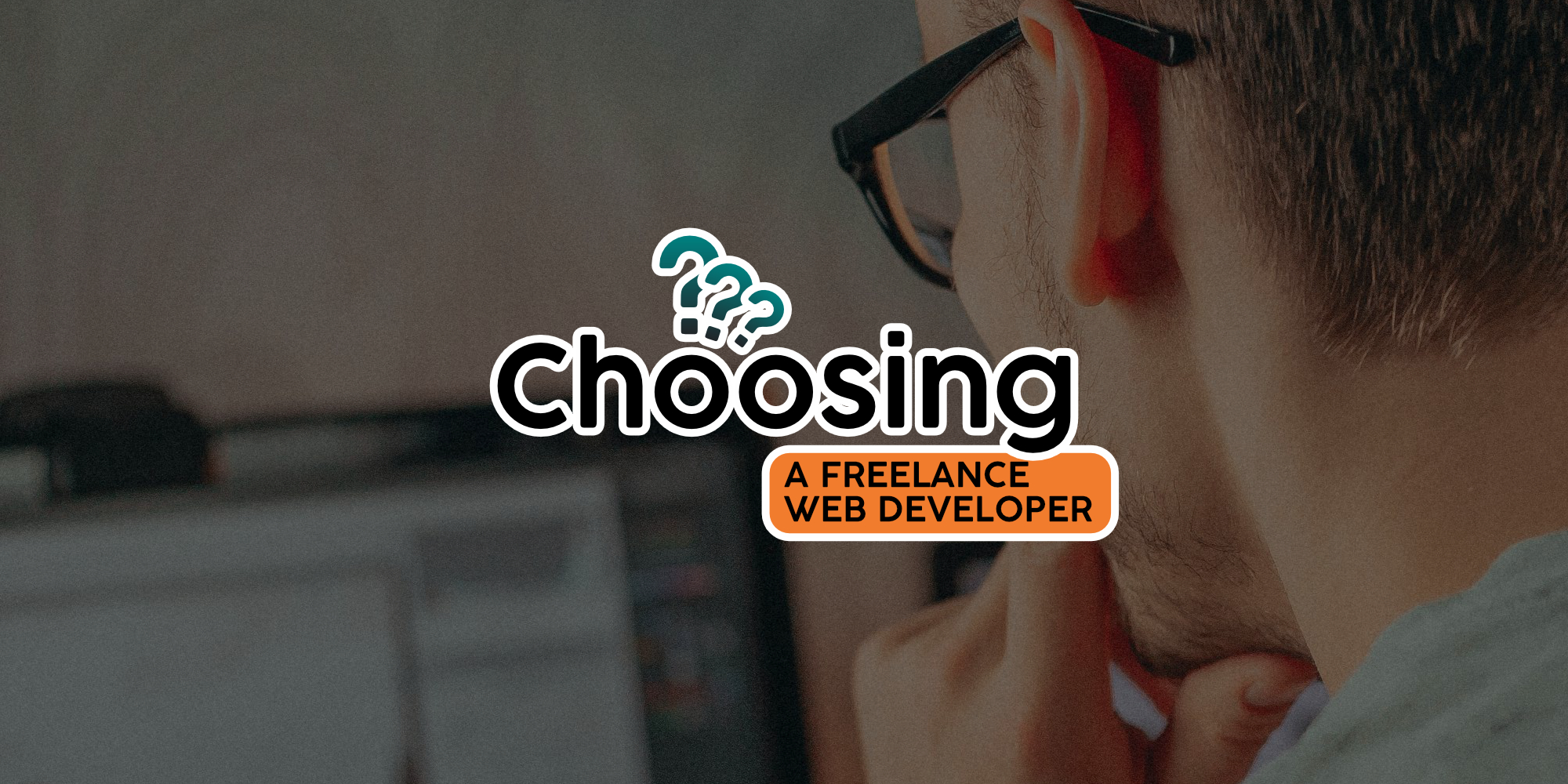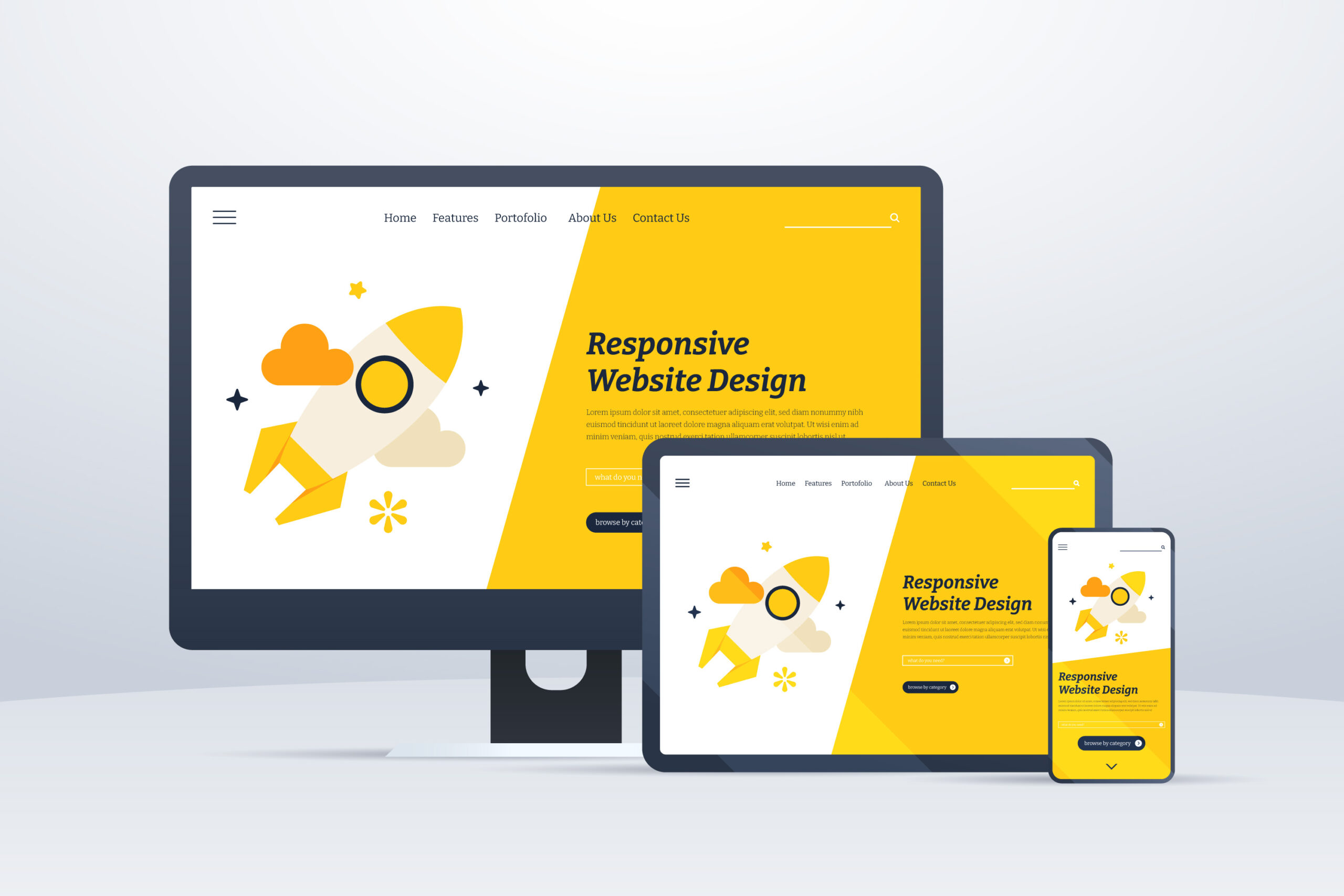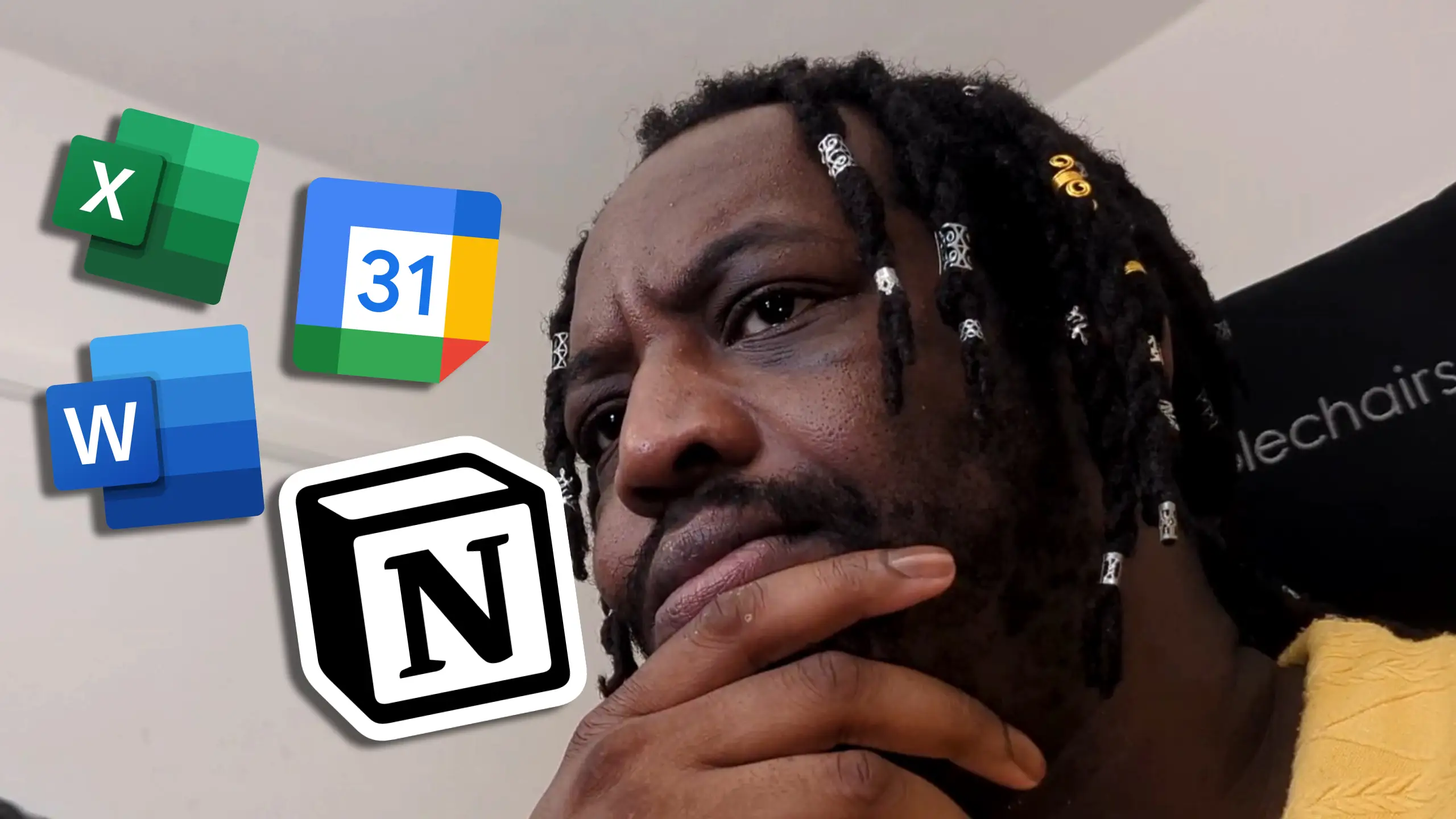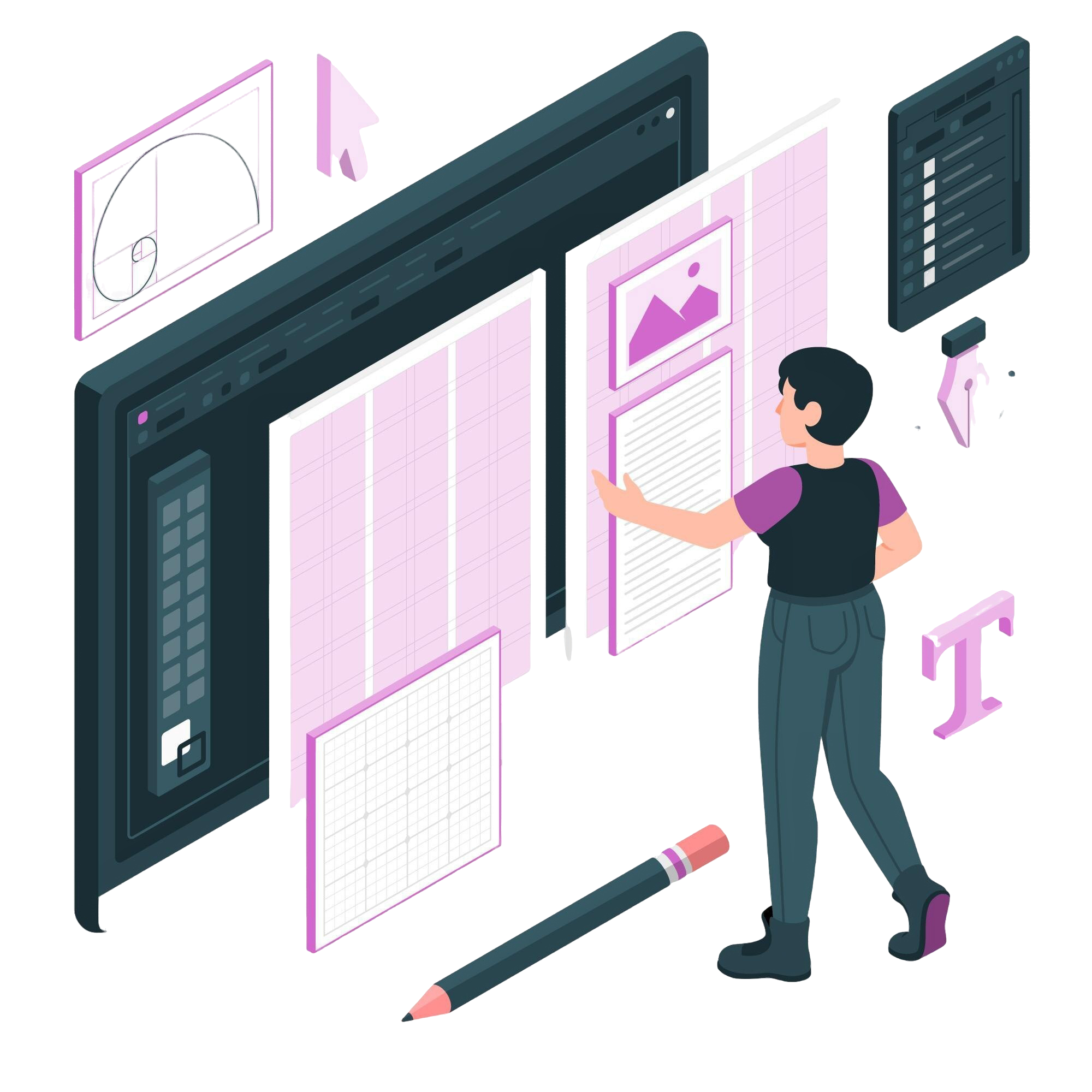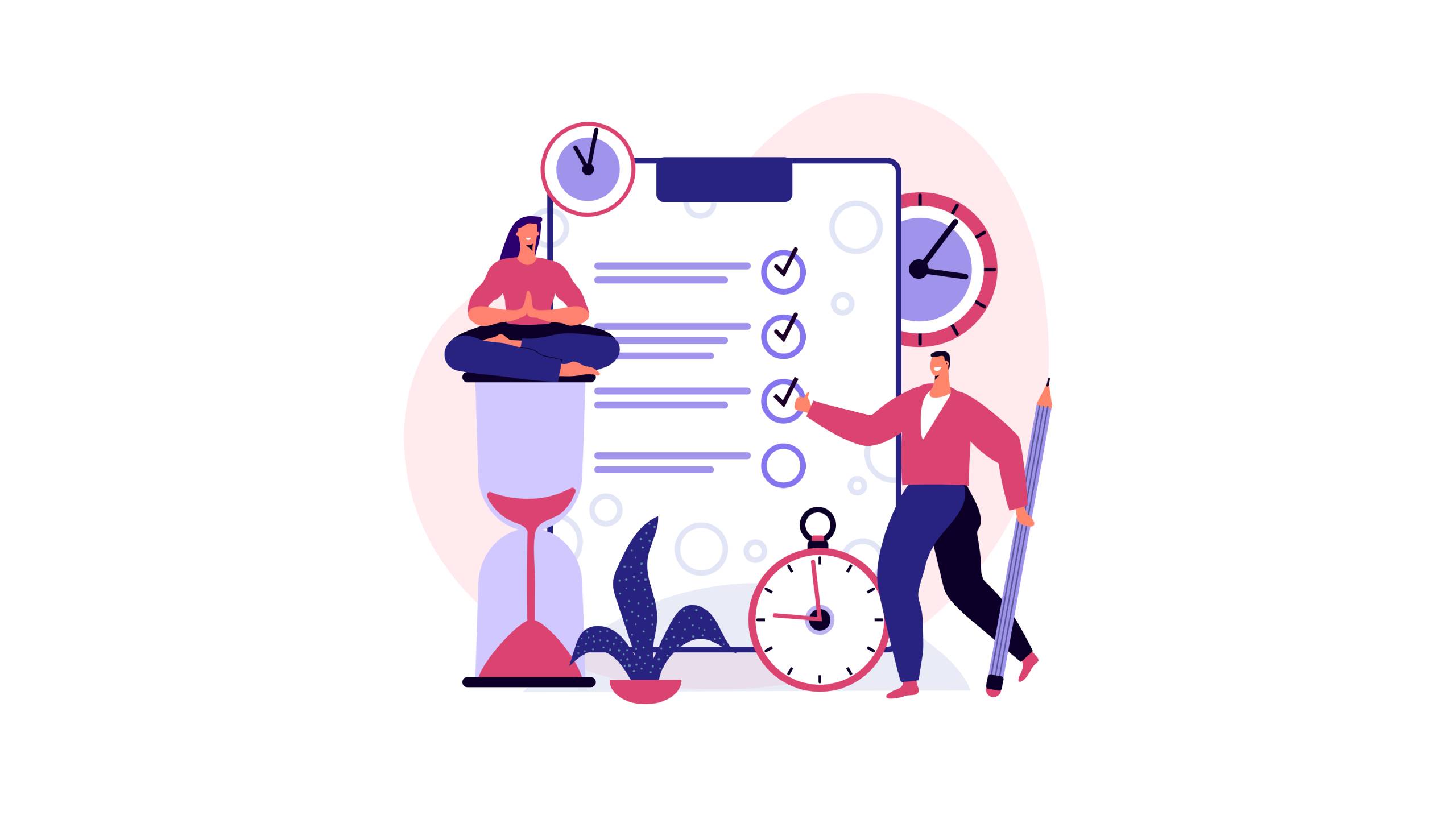When looking for a web developer for your project, it can be a real minefield. You know what you need, but you need to choose someone to deliver it. How do you go about choosing the right developer? Do you choose a freelance developer or an agency? These tips will help you make an informed decision.
Understand Your Project Needs
It’s important not only to know what you’d like your website to look like, but also what it needs to do for you and your audience. You might already be aware of this, but whether you are or not, your developer of choice should also be able to talk you through this as well. Even if they’re primarily a WordPress developer, they should still be able to talk you through the differences between platforms and technologies for a standard brochure site and understand the pros and cons between WooCommerce and Shopify for your ecommerce project.
Freelance Developer or Agency
Do you choose a freelance developer for your project or go with an agency instead? Now, of course, I’m going to be biased and suggest a freelancer, but there are benefits to both. An agency has the benefit of a large team of employees of all disciplines and the ability to deliver more work more quickly due to resources.
However, a freelance web developer will usually have the same capabilities as the senior developers at any agency, and whilst they may not have as many people on hand as an agency, they’ll also have lower overheads and therefore much lower costs for your project. Any good freelancer will also have a network of professionals that they collaborate with in order to deliver the right cocktail of skills for your project’s needs.
Previous Work
It’s always worth having a look at what work they’ve done before when deciding on a developer for your project. Even if they haven’t worked with your particular business or project type before, their portfolio should have something that shows the standard of their approach, ability to solve problems and deliver solutions in line with your needs.
Delivery Time
The delivery time of your project is important, and it’s important when choosing your web developer that they’re able to deliver your project within the chosen window and that they’re also given enough lead time to deliver that project. A developer should be able to give you a date range for delivering the project as well as explaining factors that may lengthen or shorten the project delivery.
Pricing
The price is always going to be a factor in any business decision, and it’s worth checking to see if your chosen developer can work within your budget. The cheapest option isn’t always the best so it’s always worth asking the right questions to see what you’re getting for your money, and whilst agencies will almost always be more expensive than a freelance developer due to their own costs and offerings, sometimes a cheaper freelancer may still be able to offer you everything you want within the scope of your project, whilst still providing the quality you need.
Need a Freelance Web Developer?
I’m a freelance developer based in Birmingham and ready and willing to take on all kinds of projects in the West Midlands and the UK as a whole. Let’s connect today!
Get in Touch